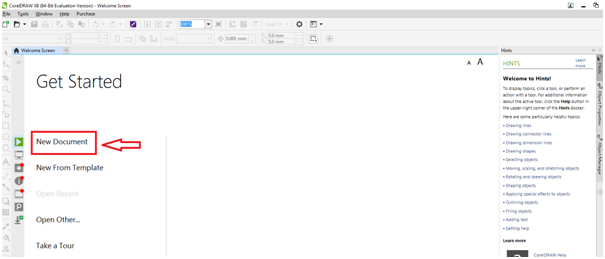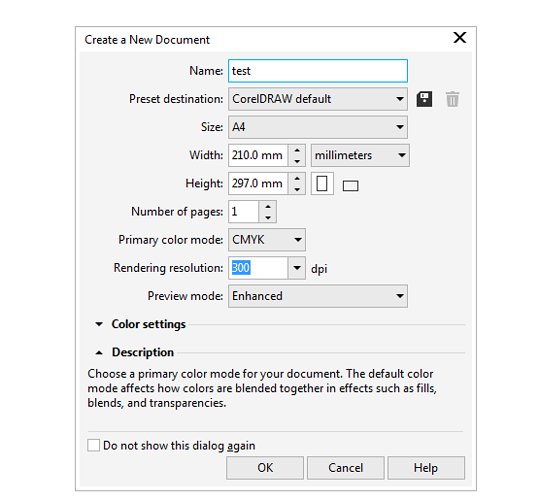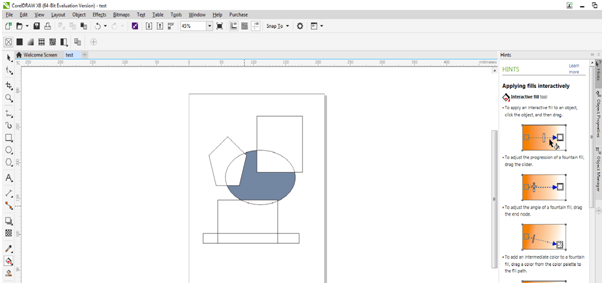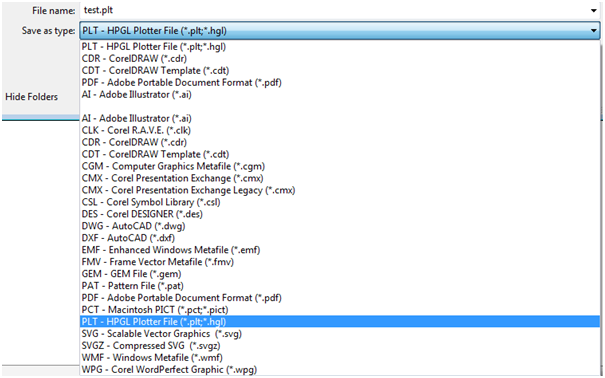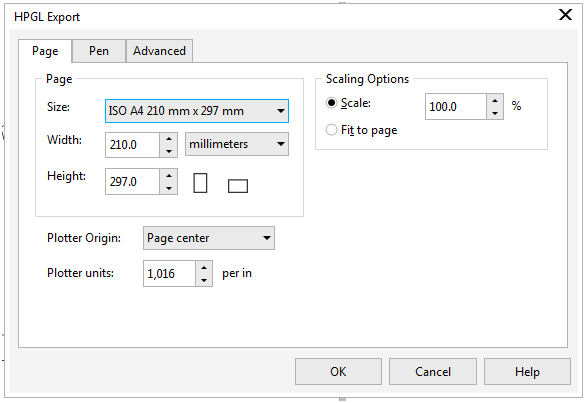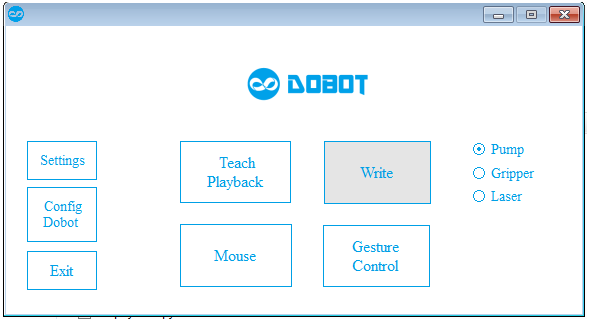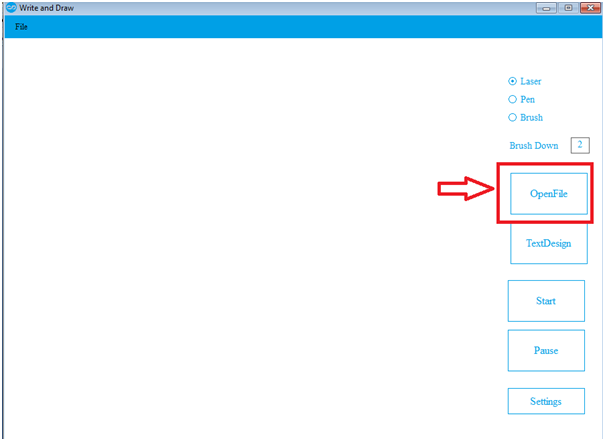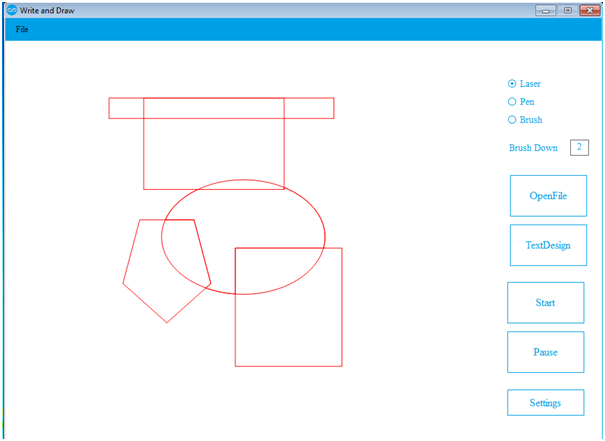PLT is a file format needed to teach our dobot how to write and draw.
PLT files are produced using the CorelDraw software.
CorelDraw software is comprehensive graphic design software
Combine your creativity with the unparalleled power of CorelDRAW® Graphics Suite X8 to design graphics and layouts, edit photos, and create websites. With advanced support for Windows 10, multi-monitor viewing and 4K displays, the suite lets first-time users, graphics pros, small business owners and design enthusiasts deliver professional results with speed and confidence. Discover high-caliber and intuitive tools to create logos, brochures, web graphics, social media ads or any original project. CorelDRAW your way
You can download the trial version from the following link:
(Buy full-version coreldraw for longer period use)
-
Open the software (CorelDRAW X8) after downloading it.
Open the new document to create your new drawing.
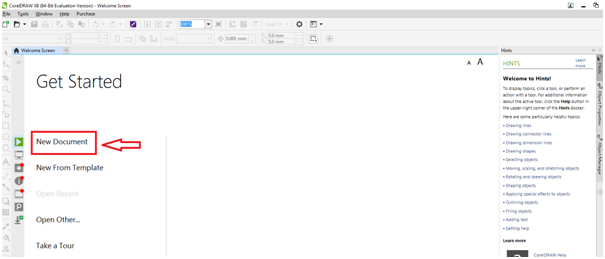
-
Next, fill in the required names and other requirements to start creating.
-
Next, create your required design using the different tools available on the left hand side.
Please make sure you select the drawing dimension size as 100 mm or 10 centimetres for Dobot use.
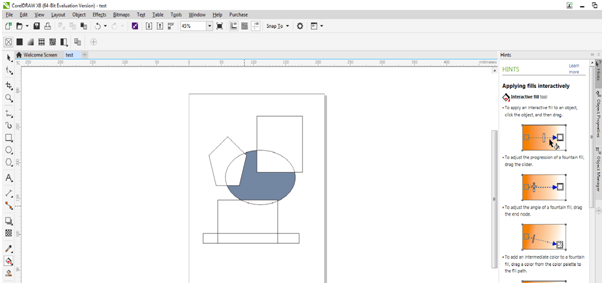
-
Next, save the file as PLT format for later use of dobot.
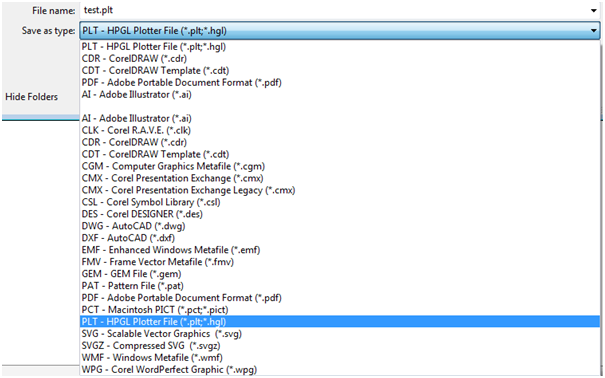
-
Click on ok after you find the suitable HPGL Export.(Width and Height:10 cm or 100mm)
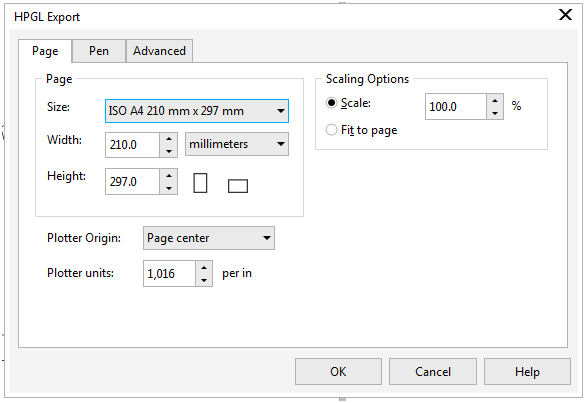
-
Now, connect the Arduino to your computer and then, open DobotApplication.exe.
Next, click on the Write button as shown below.
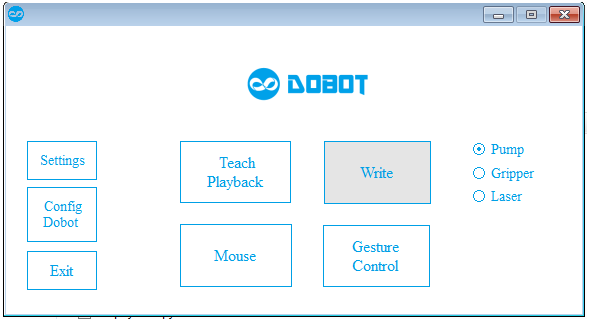
-
Now, open the PLT file that you created.
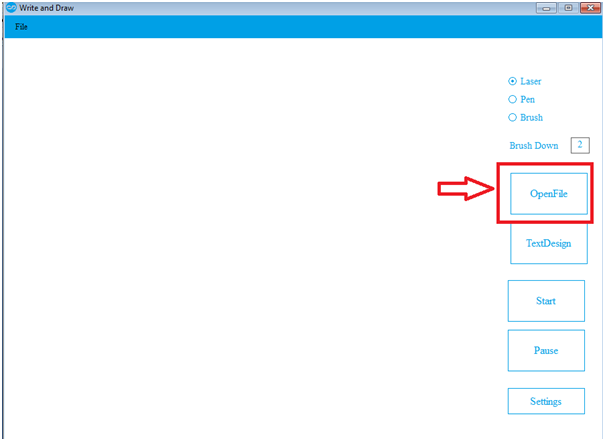
Below, the PLT file that you created is ready for use.
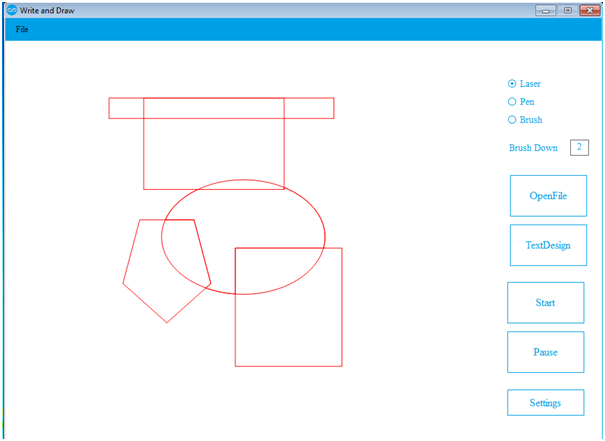
The above Diagram is just a sample drawing.